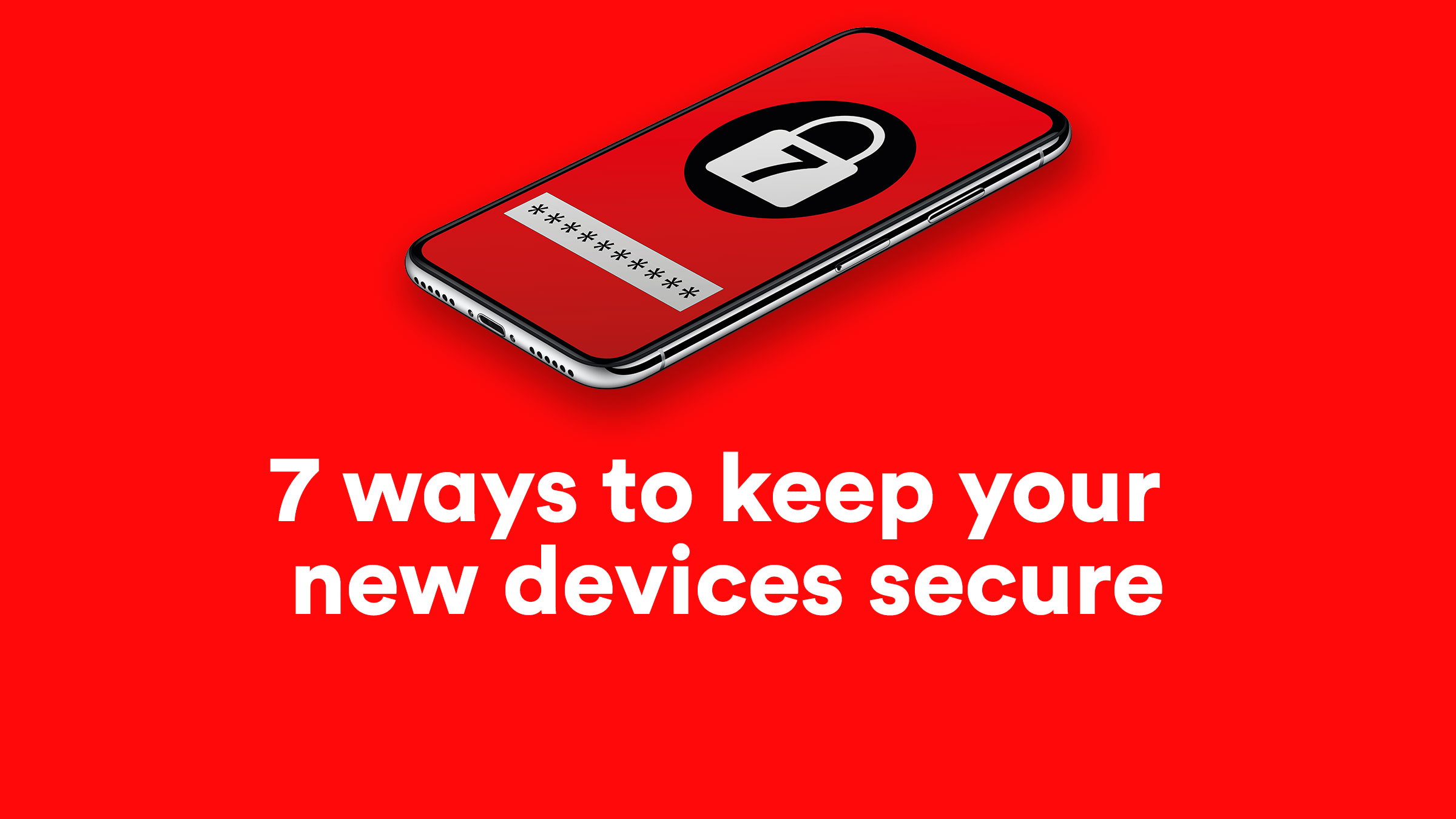Lucky enough to have got some great new tech this Christmas? Here are some handy tips on how to help keep it all safe while online with Virgin Media Internet Security
Virgin Media Internet Security
Plugging in a new phone or tablet for the first time is a treat, as is playing around with what’s possible and how to use it! But just as important is setting up your new device in the right way to make sure it is safe and secure, both in the real world and online.
Luckily, there are lots of quick and easy ways to make sure that this is done so you can concentrate on having fun and using it the way you want! Read on for our handy list of simple steps to take to keep your new device secure, and to see how Virgin Media customers can get Virgin Media Internet Security and pay nothing for the first 3 months.
1. Always pick a strong passcode or password
Obviously, you should pick a passcode to lock your phone that can’t be guessed, even by someone who knows you. So, don’t use your birth year, your address and absolutely don’t use 0000 or 1234! Better yet, use a password or a passphrase. And make sure it’s one you don’t use anywhere else…
2. Always use a unique password for all your accounts
We’re going to repeat this one because it’s so important: NEVER reuse the passwords you use for your important accounts – especially your email accounts. Let’s say you’re one of the approximately one billion users who had your Yahoo account breached. If you’re using that same password for any other account, it may be vulnerable – even if you don’t even remember ever having a Yahoo account!
3. Use official apps and delete apps you’re not using
Instead of using a browser to access Facebook or Twitter, use the apps for these sites, which have built-in encryption technology. And shop in the official stores of your mobile platform and check reviews to make sure the apps you’re downloading are safe.
4. Turn off your WiFi and Bluetooth when you aren’t using them
Having both of these running all the time makes it easier to track you. So, protect your privacy (and preserve your battery) by turning them off unless you know you’re actually using them.
5. Write down your new phone’s IMEI number
If your smartphone is stolen, the police will likely ask for your IMEI (International Mobile Station Equipment Identity) when you report it. It’s unique to your phone (or 3G/4G tablets) and you can normally find it on the box, battery or in the settings.
6. Set up your photos and videos to back up automatically
Either use the service your mobile platform offers or a third-party, so you don’t have to worry about losing the contents of your device, which really are more valuable than the device itself.
7. Finally, put security software on all your new devices
Up-to-date security software is a must on all your devices. Virgin Media Internet Security protects all of your smartphones, tablets and laptops and includes features like Browsing and Banking Protection that keeps you from landing on fake banking sites built to steal your private information.
It also offers Family Protection so you can set the same sort of digital boundaries for your kids that you set in the real world.
Find out more about Virgin Media Internet Security
All Virgin Media customers can get Virgin Media Internet Security and pay nothing for the first 3 months, and protect an unlimited amount of your family’s smartphones, tablets or computers. There’s no upfront commitment as credit card details are taken at the end of the trial period. After that, it’s just £30 per year, or £3 per month. To get protected, simply register here, then install onto all your devices.
Virgin Media Internet Security: New Virgin Media Internet Security customers only. Registration required. One subscription per Virgin Media customer. Not available on BlackBerry. See onlineshop.f-secure.com for full details. Unlimited devices, after the first 15 devices will need to be registered via F-secure. £3 per month or annual subscription for £30. See onlineshop.f-secure.com for full details. https://www.f-secure.com/en/legal/terms