How can WiFi Pods help with my home network?
We pride ourselves on the speed and reliability of our fibre broadband. But there are lots of things that can interfere with your wireless signal. Thick walls, your neighbours’ network, microwaves, baby monitors and even Bluetooth – these can all affect your WiFi performance.
Ever noticed areas in your home that just don’t have the best connection? Well, our intelligent WiFi Pods work by creating a mesh network with the Hub that extends your WiFi signal and gives you one seamless connection throughout your whole home. What makes it so intelligent? Our WiFi Pods constantly adapt and evolve to what’s happening in your home, choosing the best connection for each device and delivering reliable WiFi whatever room you’re in.
Am I eligible for a Virgin Media WiFi Pod?
If you’ve ran a speed test (powered by SamKnows RealSpeed) and found areas in your home no WiFi or weak signal, our WiFi guarantee with WiFi Max might be for you. This is our promise you’ll enjoy download speeds of at least 30Mbps in every room or get £100 bill credit. We’ll send you your first WiFi Pod to help boost the WiFi signal to those WiFi blackspots. If your home needs more of a boost, we can send up to two more Pods to help strengthen the connection from room to room.
If you’re a Virgin Media customer with Gigabit Fibre Broadband or one of our Volt packages, your package will include WiFi Max at no extra cost.
Not a Gigabit Fibre Broadband or Volt customer? Not to worry, you can add WiFi Max to your broadband package for just £8 a month and get your first WiFi Pod provided automatically. Remember you’ll just need to run a speed test on your services first.
How do I order a Virgin Media WiFi Pod?
If you’ve not added WiFi Max, or you’ve got it but haven’t activated it yet, read our steps below to find out how to activate WiFi Max and order a WiFi Pod. If you need to order a second or third WiFi Pod, head to our FAQs towards the bottom of this page.
Remember, you’ll only be able to get your hands a WiFi Pod if you first add and activate our WiFi guarantee with WiFi Max for £8 extra a month. If you’re a Gigabit Fibre Broadband or Volt customer, you’ll have WiFi Max as part of your package at no extra cost – you just need to activate it if you haven’t already.
Ordering your first WiFi Pod
Before you order a WiFi Pod, you first need to check if you need one by running a SamKnows RealSpeed speed test:
1. Find a location in your home where the signal is poor. There needs to be some WiFi signal in order for the test to work, and your device needs to be wirelessly connected to the Virgin media WiFi Hub
2. Go to https://www.samknows.com/realspeed/ and start the speed test
3. Remaining on the Broadband tab, just scroll down to the Performance section and select Speed test
4. Watch the speed test running in real-time and receive your results in a matter of seconds – including your upload and download speeds as well as jitter and latency times
5. Wait for the speed test results – if you’re getting download speeds of lower than 30Mbps, you could benefit from adding WiFi Max, if it’s not already part of your package
6. SamKnows will automatically send your speed test results to us, and they’ll be registered on your account
7. Next, head to our service status checker and run a test on your Virgin Media services
If we don’t find any general broadband issues, we’ll recommend that you follow the steps to improve the WiFi signal around your home. From there we’ll review your SamKnows speed test result and ask you to follow the steps to order your first WiFi Pod and add WiFi Max for £8 a month – or at no extra cost if you’re a Volt or Gigabit customer.
You can also order WiFi Max through our store on My Virgin Media , or by getting in touch with our team online or over the phone. They’ll ask you to go through the same steps as above to check if you could benefit from WiFi Max.
If you’d like alternative instructions to support any accessibility needs or personal circumstances, please visit our accessibility support and services.
FAQs
The WiFi Pods come at no extra cost to customers on our Gig1 Fibre Broadband and our Volt packages. It’s all part of our WiFi Max service – or our WiFi guarantee. Essentially, we promise that you’ll enjoy download speeds of at least 30Mbps in every room or get £100 bill credit.
The Pods are also available to those on our M50 to M500 Fibre Broadband packs (without Volt) through WiFi Max for £8 a month. If your speed tests show that you could benefit from WiFi Max, once you add it your first WiFi Pod will be provided automatically.
If you’re still not getting download speeds of at least 30Mbps in every room with one WiFi Pod, you can request a second or third. You can do this by running a test on your Virgin Media services, and ordering an extra Pod from there. Alternatively, you can speak to one of our team online or over the phone, and they’ll order one for you. You’ll only be able to get an extra Pod once we check your existing Pods are positioned in the best way for your home, and if you have a valid speed test showing a weak WiFi signal.
Follow the same steps above, and test your speeds in another area of your home with a weak WiFi signal. Run a Virgin Media service status test on your broadband, and if there are no other broadband faults that could be causing the issue, you’ll be able to follow the WiFi signal improvement steps and order a second or third WiFi Pod.
Alternatively, you can contact our team who’ll ask you the same questions to double check the first Pod is working before they get another one ordered.
If you already have WiFi Boosters, you’ll need to disconnect them before you use a mesh WiFi Pod. This’ll make sure your devices can find and connect to the Pod – and reduce WiFi traffic in your home.
The pack will also include steps on how to safely recycle our old WiFi Boosters.
Our WiFi Pods page has all the information and support you need to make the most of our WiFi Pods – and your home broadband network.
We’ll send the WiFi Pods to you in the post through Yodel. When the WiFi Pod’s on its way to you, Yodel will send an email or text message to you with a unique tracking number. You’ll be able to follow your parcel and manage its delivery options – including moving the delivery date, leaving it in a safe place, or delivering it to a neighbour. Once the WiFi Pod’s arrived, just follow the easy instructions included to set it up.
It’ll also include a prepaid return label so you can send any old, faulty WiFi Pods back to us.
Yes you can, but you’ll need to run a test on your services first. If we find that the Pod isn’t working as it should be, well ask you to follow some steps to fix it. If it’s still not working, you’ll be able to order a new Pod there and then. It’ll be sent in the post and with you within 1 to 3 working days.
Once your new WiFi Pod has arrived, you need to keep the packaging. We’ll ask you to send the old WiFi Pod back to us in the packaging that the new Pod came in. It’ll also include a prepaid return label so that you can send the Pod back to us at no extra cost.