Which TV box do you have?
Some of our TV boxes and their remotes look similar but work together differently, so double check what combination you have.
Not sure which TV box and remote you have? Let us help

360

Stream box

V6

TiVo
What do you need help with?
Virgin TV 360, Stream and V6 boxes and remotes are paired (or connected) to each other wirelessly through Bluetooth. These remotes should automatically pair to their TV box during installation.
If your 360, Stream and V6 remote is having issues controlling the TV box, or we’ve sent you a replacement remote, follow the steps to reset the remote and pair it up to the TV box.
If you’re looking for help to set the Virgin TV remote to control your TV’s volume and power, we’ve included those steps below, too.
FAQs
Finding that the Virgin TV 360, Stream or V6 remote isn’t working with its TV box? Not to worry, they might need pairing up again. Just choose the TV box you have above and follow the instructions.
You won’t need to pair the TiVo remote and the TiVo box together, as they connect using infrared rather than Bluetooth. You won’t be able to pair Virgin V6 remotes to a TiVo box either – they may look similar but they work differently.
And don’t worry, if the V6, Stream or Virgin 360 remote pairing failed and doesn’t work after trying again using the steps above, we’ll be able to help you order a new remote.
You can easily reset a Virgin TV 360, Stream or V6 remote and then pair it back up to the TV box by following the steps above. This can help the Bluetooth signal between the two. Choose the TV box you have and then follow the steps.
You won’t be able to reset the TiVo remote’s signal, as it connects using infrared rather than Bluetooth.
You can set up the Virgin TV remote to control your TV’s volume, or turn the TV’s power on and off (not available for TiVo). If you have a 360 or Stream box you can also use the Virgin TV remote to control any connected audio devices, like a sound system.
If you’ve found that controlling your TV with the Virgin TV remote is no longer working, head our help page linked below to set this back up again.
Controlling your TV with the Virgin TV remote
It could be that the Virgin TV remote isn’t paired up with the TV box, or that the remote needs to be reset. If you’ve got a Virgin TV V6, 360 or Stream box, find out how to do that by tapping on the TV box you have above.
Whether you’ve lost the remote or don’t want to move from your cosy spot, download and sign in to the Virgin TV Control app to turn your mobile or tablet into an extra remote.
- Go to the App Store or Google Play to download and sign in to the Virgin TV Control app
- For iOS devices, tap the More button at the bottom right of the screen, then tap Remote Control from the menu
- For Android devices, tap the Menu button at the bottom right of the screen, then tap Remote Control from the menu
- If you see a message letting you know you’re not connected to the Virgin TV box on the home network, just press Connect
Useful Links
Has this helped?
Has this helped?
Don’t worry, one of our team can help
What do you need help with?
Virgin TV 360, Stream and V6 boxes and remotes are paired (or connected) to each other wirelessly through Bluetooth. These remotes should automatically pair to their TV box during installation.
If your 360, Stream and V6 remote is having issues controlling the TV box, or we’ve sent you a replacement remote, follow the steps to reset the remote and pair it up to the TV box.
If you’re looking for help to set the Virgin TV remote to control your TV’s volume and power, we’ve included those steps below, too.
FAQs
Finding that the Virgin TV 360, Stream or V6 remote isn’t working with its TV box? Not to worry, they might need pairing up again. Just choose the TV box you have above and follow the instructions.
You won’t need to pair the TiVo remote and the TiVo box together, as they connect using infrared rather than Bluetooth. You won’t be able to pair Virgin V6 remotes to a TiVo box either – they may look similar but they work differently.
And don’t worry, if the V6, Stream or Virgin 360 remote pairing failed and doesn’t work after trying again using the steps above, we’ll be able to help you order a new remote.
You can easily reset a Virgin TV 360, Stream or V6 remote and then pair it back up to the TV box by following the steps above. This can help the Bluetooth signal between the two. Choose the TV box you have and then follow the steps.
You won’t be able to reset the TiVo remote’s signal, as it connects using infrared rather than Bluetooth.
You can set up the Virgin TV remote control your TV’s volume, or turn the TV’s power on and off (not available for TiVo). If you have a 360 or Stream box you can also use the Virgin TV remote to control any connected audio devices, like a sound system.
If you’ve found that controlling your TV with the Virgin TV remote is no longer working, head our help page linked below to set this back up again.
Controlling your TV with the Virgin TV remote
It could be that the Virgin TV remote isn’t paired up with the TV box, or that the remote needs to be reset. If you’ve got a Virgin TV V6, 360 or Stream box, find out how to do that by tapping on the TV box you have above.
Whether you’ve lost the remote or don’t want to move from your cosy spot, download and sign in to the Virgin TV Go app to turn your mobile or tablet into an extra remote.
- Go to either the App Store or Google Play to download and sign in to the Virgin TV Go app
- For iOS devices, tap the Connect to TV icon at the top right-hand side of the screen
- For Android devices, go the Main Menu > Guide > My Shows > Manage > Info > Remote Control
Useful Links
Has this helped?
Has this helped?
Don’t worry, one of our team can help
The Virgin TV TiVo box and remote don’t need to be paired
Good news! The TiVo box and remote won’t need to be paired together, as they connect using infrared rather than using Bluetooth like our other TV boxes and remotes. All you need to do is move any obstacles and make sure there’s a clear ‘line of sight' between the TiVo remote and the TiVo box.
If you’re looking for help to set the Virgin TV remote to control your TV’s volume and power, just follow the steps below.
Control a TV with the remote
FAQs
Finding that the Virgin TV 360, Stream or V6 remote isn’t working with its TV box? Not to worry, they might need pairing up again. Just choose the TV box you have above and follow the instructions.
You won’t need to pair the TiVo remote and the TiVo box together, as they connect using infrared rather than Bluetooth. You won’t be able to pair Virgin V6 remotes to a TiVo box either – they may look similar but they work differently.
And don’t worry, if the V6, Stream or Virgin 360 remote pairing failed and doesn’t work after trying again using the steps above, we’ll be able to help you order a new remote.
You can easily reset a Virgin TV 360, Stream or V6 remote and then pair it back up to the TV box by following the steps above. This can help the Bluetooth signal between the two. Choose the TV box you have and then follow the steps.
You won’t be able to reset the TiVo remote’s signal, as it connects using infrared rather than Bluetooth.
You can set up the Virgin TV remote to control your TV’s volume, or turn the TV’s power on and off (not available for TiVo). If you have a 360 or Stream box you can also use the Virgin TV remote to control any connected audio devices, like a sound system.
If you’ve found that controlling your TV with the Virgin TV remote is no longer working, head our help page linked below to set this back up again.
Controlling your TV with the Virgin TV remote
It could be that the Virgin TV remote isn’t paired up with the TV box, or that the remote needs to be reset. If you’ve got a Virgin TV V6, 360 or Stream box, find out how to do that by tapping on the TV box you have above.
Whether you’ve lost the remote or don’t want to move from your cosy spot, download and sign in to the Virgin TV Control app to turn your mobile or tablet into an extra remote.
- Go to the App Store or Google Play to download and sign in to the Virgin TV Control app
- For iOS devices, tap the More button at the bottom right of the screen, then tap Remote Control from the menu
- For Android devices, tap the Menu button at the bottom right of the screen, then tap Remote Control from the menu
- If you see a message letting you know you’re not connected to the Virgin TV TiVo box on the home network, just press Connect
Useful Links
Has this helped?
Has this helped?
Don’t worry, one of our team can help
What do you need help with?
Virgin TV 360, Stream and V6 boxes and remotes are paired (or connected) to each other wirelessly through Bluetooth. These remotes should automatically pair to their TV box during installation.
If your 360, Stream and V6 remote is having issues controlling the TV box, or we’ve sent you a replacement remote, follow the steps to reset the remote and pair it up to the TV box.
If you’re looking for help to set the Virgin TV remote to control your TV’s volume and power, we’ve included those steps below, too.
FAQs
Finding that the Virgin TV 360, Stream or V6 remote isn’t working with its TV box? Not to worry, they might need pairing up again. Just choose the TV box you have above and follow the instructions.
You won’t need to pair the TiVo remote and the TiVo box together, as they connect using infrared rather than Bluetooth. You won’t be able to pair Virgin V6 remotes to a TiVo box either – they may look similar but they work differently.
And don’t worry, if the V6, Stream or Virgin 360 remote pairing failed and doesn’t work after trying again using the steps above, we’ll be able to help you order a new remote.
You can easily reset a Virgin TV 360, Stream or V6 remote and then pair it back up to the TV box by following the steps above. This can help the Bluetooth signal between the two. Choose the TV box you have and then follow the steps.
You won’t be able to reset the TiVo remote’s signal, as it connects using infrared rather than Bluetooth.
You can set up the Virgin TV remote to control your TV’s volume, or turn the TV’s power on and off (not available for TiVo). If you have a 360 or Stream box you can also use the Virgin TV remote to control any connected audio devices, like a sound system.
If you’ve found that controlling your TV with the Virgin TV remote is no longer working, head our help page linked below to set this back up again.
Controlling your TV with the Virgin TV remote
It could be that the Virgin TV remote isn’t paired up with the TV box, or that the remote needs to be reset. If you’ve got a Virgin TV V6, 360 or Stream box, find out how to do that by tapping on the TV box you have above.
Whether you’ve lost the remote or don’t want to move from your cosy spot, download and sign in to the Virgin TV Go app to turn your mobile or tablet into an extra remote.
- Go to either the App Store or Google Play to download and sign in to the Virgin TV Go app
- For iOS devices, tap the Connect to TV icon at the top right-hand side of the screen
- For Android devices, go the Main Menu > Guide > My Shows > Manage > Info > Remote Control
Useful Links
Has this helped?
Has this helped?
Don’t worry, one of our team can help