What do you need help with?
FAQs
Yes, you can if your home has had Virgin Media installed before, which we’ll check when you order. Once you’ve picked your package, all you need to do is choose QuickStart self-installation at checkout.
If we need to send you a replacement TV box, we’ll also ask that you swap the boxes over yourself.
Got any accessibility needs and need support to set up Virgin TV? When ordering online or over the phone just opt for an engineer appointment instead to install Virgin TV or replace a TV box.
Installing a Virgin TV box
You can either read the installation guide that came with your TV box, or if you’ve lost it, head to our page below to get to it online. All you’ll need to do is confirm which TV box you have.
Installing a Virgin TV box
As long as your home has had Virgin TV before, our Virgin TV box can be self-installed, without an engineer.
You’ll need an installation engineer if your home hasn’t had Virgin Media services before, if you need the TV box set up in a place different to where we’ve installed our cable previously, or if you let us know you won’t be able to set it up yourself due to your accessibility needs.
We’ve worked to make sure installing the TV box yourself is as straight-forward as possible. To find out what our self-installation guides look like, head to our set up page below.
Installing a Virgin TV box
Finding that the Virgin TV 360, Flex, or Virgin TV V6 remote isn’t working with its TV box? Not to worry, they might need connecting or pairing up again to improve the Bluetooth connection between the two. Go to our page below to find out how to do this.
You won’t need to pair the Virgin TV TiVo remote to the TiVo box together, as they connect using infrared rather than Bluetooth.
Help to pair a Virgin TV remote
Got subscription streaming services like Netflix, Disney+ or Prime Video? Just bring up the app of the service you want to access on the Virgin TV box, and sign in to the account of your existing subscription. If you’ve got our TiVo box, please note that the Disney+ app isn’t available on this TV box.
If you've got Flex and you want to add a new or existing subscription service account to your Flex bill, find out how to do that in the page below.
Add a subscription to Flex
If you’d like help with Netflix in particular, read more on how to set it up by heading to our helpful page below.
Introduction to Netflix services
The default parental control PIN for our TV boxes is 1234. This adds protection for things like accessing adult content or making in-box purchases.
It’s best for the Virgin Media account holder to change this as soon as they can for extra security and protection against accidental purchases.
Changing a Virgin TV PIN