How to fix Virgin Media slow internet speeds
Slow internet connection problems can be frustrating, so we’re here to help you get things back up to speed. Simply test your broadband service, and if we find an issue we can help with a fix online. If needed you can book a technician, order a replacement WiFi Hub, or chat to one of our team.
If you don’t want to run a test right now, we’ve got some handy tips for you to try below.
There are a few ways to improve your WiFi signal. The best thing to do is to Broadband Speed Test . Otherwise, read on to find out more.
Find the best place for the Hub
The WiFi signal has to travel distances and through doors, walls and ceilings, which can affect its strength. To improve internet speed, find the Hub’s happy place – keep it upright, out in the open and away from radiators. Make sure it’s at least one metre away from electronic devices as these can all interfere with the WiFi signal.
Reboot the Hub
If you reboot the Hub, you’ll most likely find that this can improve WiFi connection. Turn the Hub’s power off at the wall, then check all the Hub’s cables are firmly connected – including the power cable and the white cable. Turn the power back on and wait for 5–10 minutes while the Hub starts up again.
Check each device
Improve WiFi speed by checking each device. Is there only one device that’s struggling? It could be an issue with that device rather than slow internet connection.
Run a super-intelligent WiFi home scan
You can use the Virgin Media Connect app to run a super intelligent-WiFi home scan. It’s our new-and-improved two-step speed test powered by SamKnows. First, it guides you around your home, room by room, to check WiFi performance in each one. Then, it tests your broadband speed to make sure there are no issues. Just connect to the Hub, tap ‘Start the scan’ then let the app take you through the rest. If the scan finds any areas without WiFi, we’ll suggest ways to improve it – with our WiFi Pods, for example.
Use a wired connection
Make sure you’re using the best connection for the job to improve your internet speed. If you’re gaming on a console or working on a laptop or desktop, it might be best to connect these to the Hub with an Ethernet cable.
Check for area issues
You can use our clever service status tool to check for problems in your postcode which may be affecting your services and causing slow internet speed. If there are any issues, you’ll be able to follow the progress of the fix. And if there’s any upcoming work in your area, we’ll let you know about that too.
When checking your Virgin Media broadband speed there are two things to consider – the download speed and the upload speed.
Your pack will show the fibre broadband speed you’re paying for, which will be the highest speeds you should get on a wired connection. Get more information on the advertised Virgin Media broadband speeds here.
How to test my download and upload speeds?
Running a Virgin Media broadband speed test is easy. Check which Hub you’ve got and then pick the test you need.
Hub 5, Hub 5x and Hub 4 - Test my broadband speed
Hub 3, Hub 2, Hub 2ac and Hub 1 - Test broadband speed
What do my speed test results mean?
Here's the meanings for some of the key terms you’ll see when running a broadband speed check:
Download speed
How fast data can be downloaded from the internet to either your device or the Hub, depending on the test you’re using. It’ll determine how fast you’ll be able to access a webpage, stream a film or use a social media app.
Upload speed
How fast data can be uploaded from your device to either the internet or the Hub, depending on the test you’re using. It’ll determine how fast you can upload things to the internet, like adding a photo to a social media site, online gaming or sending an email.
Latency (also known at the ping rate)
The time it takes data to get from A to B, measured in milliseconds (ms). The lower the latency the better your connection will be for gaming and things that need a faster response.
Packet loss
When accessing the internet, small units of data called ‘packets’ are sent and received across the network. The lower the packet loss the better your connection.
Jitter
A measure of stability and the variances of the intervals between data packets being delivered. The lower the jitter the better your connection will be for gaming and things that need a faster response.
Slow internet speeds can be caused by lots of factors, not just problems affecting your Virgin Media broadband. We’ve listed a few things below which could be making your connection to the internet so slow, or you can run a test on your broadband connection to check for any issues.
Device overload
The more devices you connect to the Hub, the more it can slow down. Our faster broadband packages are ideal for homes with lots of devices, meaning your WiFi can distribute faster speeds to them. My Virgin Media to see your broadband speed upgrade options.
Working from home and using a VPN
Many companies use a Virtual Private Network (VPN) to provide employees with a secure and encrypted connection to work safely from home. As the VPN will have extra protection provided, it could affect your broadband speed. During peak office hours and with more people working remotely, it could take a little longer for the data to pass through. To combat slower speeds, disconnecting and reconnecting to your VPN can help.
Your wireless set up
Keep the Hub out in the open, upright and with the lights facing into the room. Check it’s one metre away from devices that can mess with the WiFi, like baby monitors, cordless phones, TVs and even fish tanks!
Viruses and online threats
We want you to have a great time online without worrying about a virus, malware, phishing and other nasties, especially as these can affect your broadband speed. That’s why we offer all our customers award-winning Virgin Media Internet Security powered by F-Secure on unlimited devices. Head to our online fraud and security page to find out more, or read our anti-virus software information.
Sharing WiFi signal
Make sure you keep your Hub password safe, and not to share it with neighbours. Remember that the WiFi speed is shared out between all connected devices.