Why should I upgrade to Virgin TV 360?
You’ll unlock loads more features compared to our older TV box offerings, so it’s worth upgrading to Virgin 360. Our super-slick experience brings together your favourite channels, along with features below:
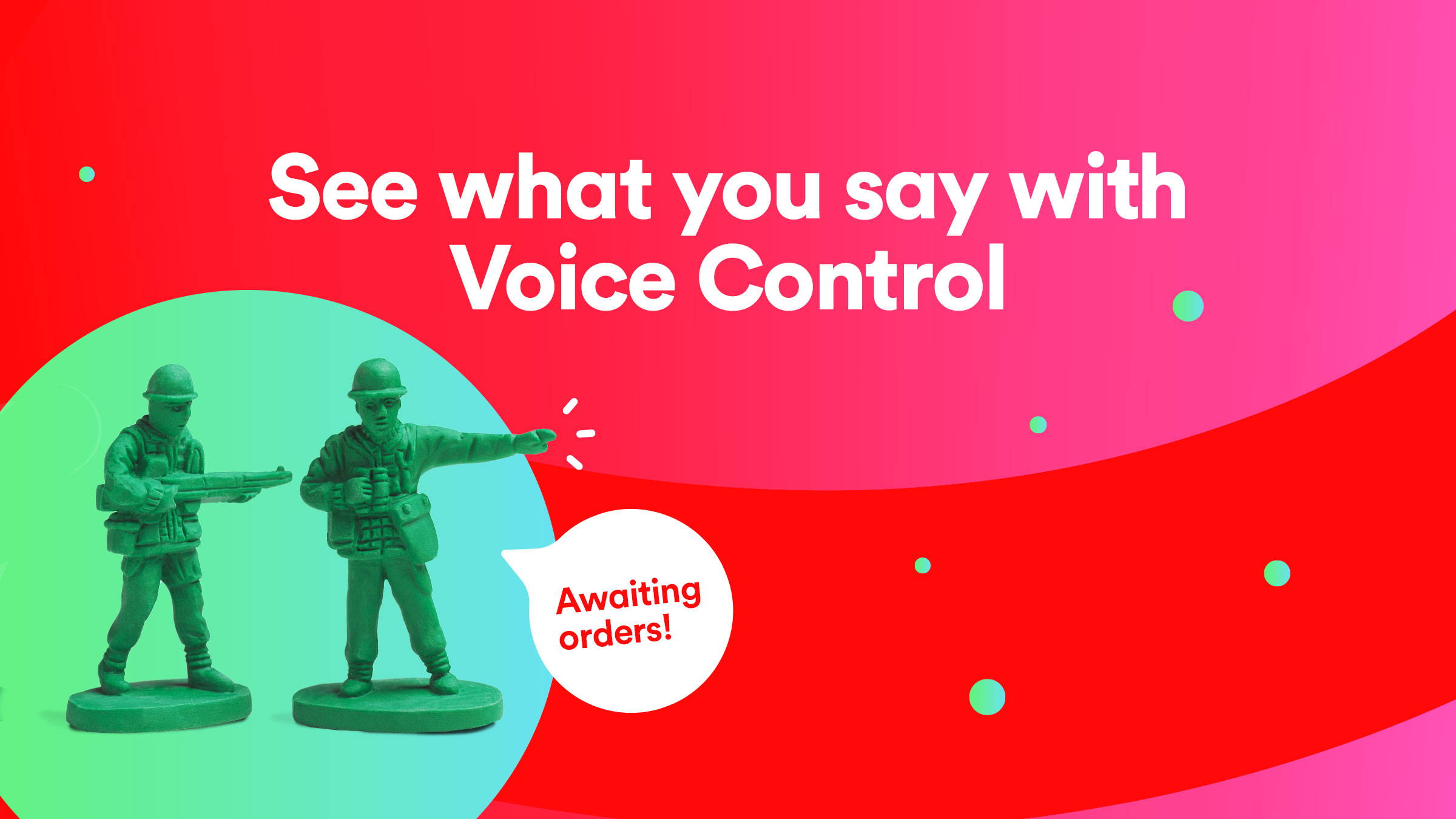
Voice search and control
Easily find and enjoy your favourite TV shows and movies using the remote’s super-powerful Voice Search. You can also tell it to “Pause”, “Play” and “Fast Forward 2 minutes”.
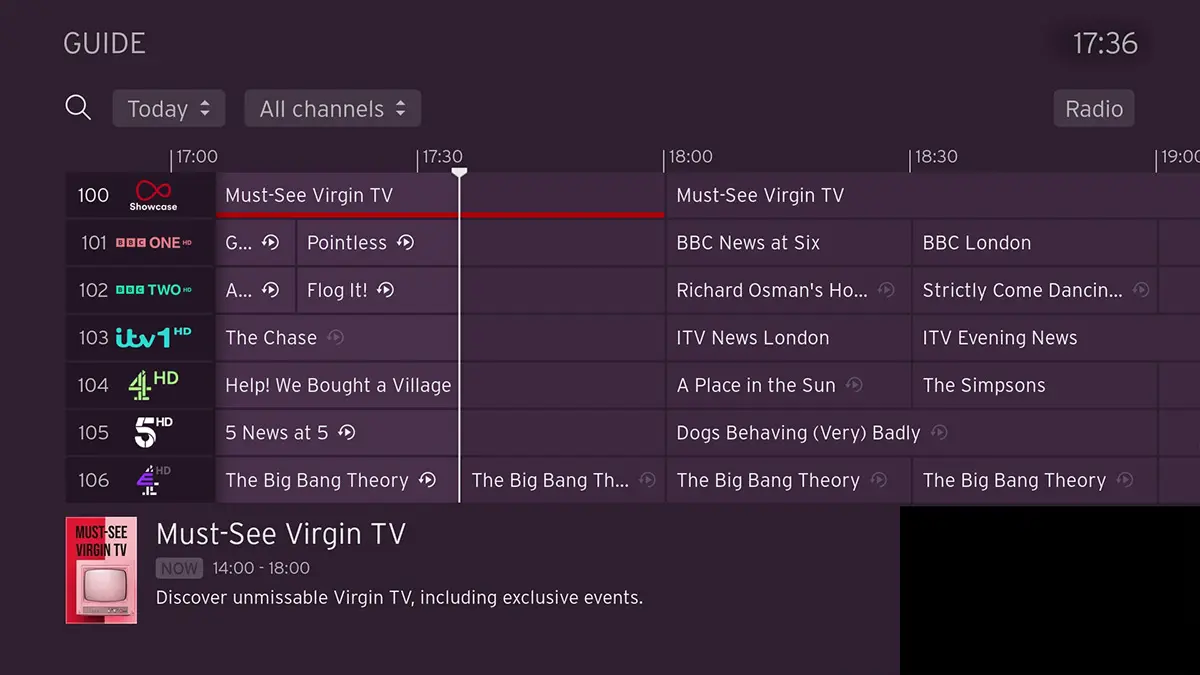
Use Startover and don’t miss a thing
Available on most channels. You can go from the top at the touch of a button – just select a show from the channel guide and use Startover to watch from the beginning.
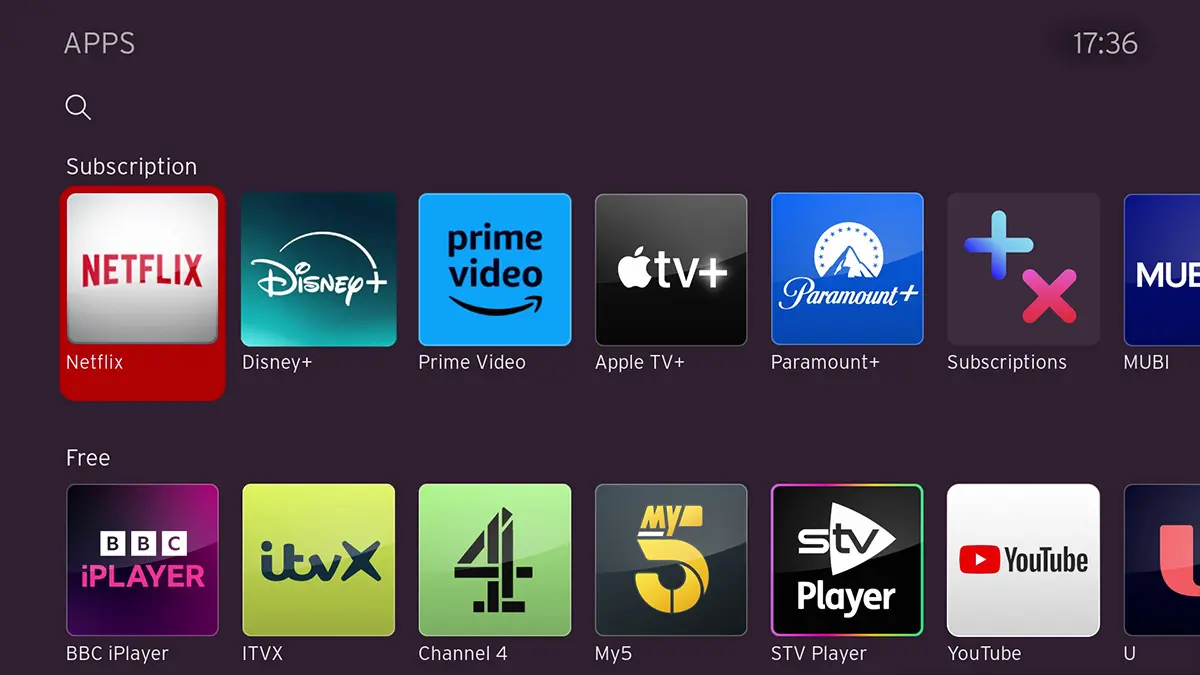
More apps than before
Access more of the most popular TV apps with 360, like Apple TV+, Netflix and Disney+. Breeze through modern menus that are easier to use and regularly updated.
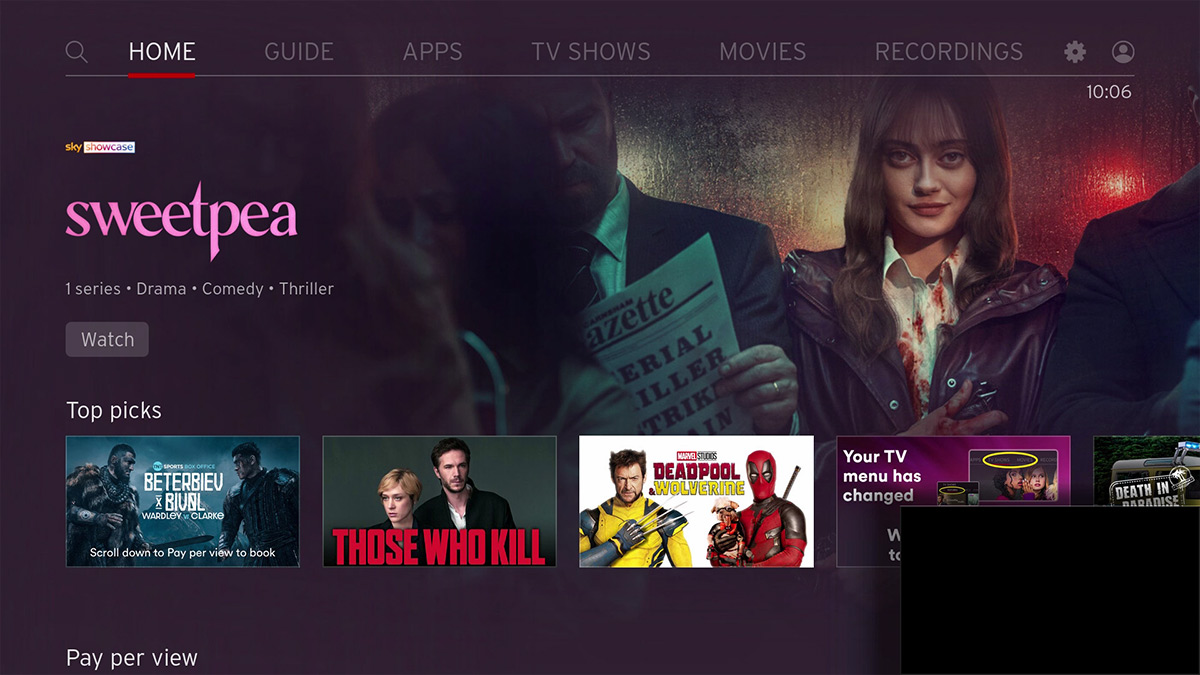
Profiles and personalised home screens
Create up to 6 Profiles, so you can jump back into the TV shows and movies you love from the new Personal Home Screen, with options tailored just for you.

Watch TV in 4K HD
Pair 360 with your 4K TV to immerse yourself in movies, sport and more in crystal clear ultra-HD.

Multiroom streaming
You can watch 360 on more than one screen if you add on extra TV boxes, or use our free streaming service, Virgin TV Go, on your laptop, mobile or tablet.
How do I upgrade to Virgin 360?
How you’ll upgrade to 360 depends on which TV box, or TV boxes, you have. Read our guide below find out how the 360 upgrade works for your TV box.
Not sure which TV box you currently have? Head to our Virgin TV box help page, where you’ll see pictures and details of each TV box.
Upgrading from V6 to 360
The TV box that came before 360 – the Virgin TV V6 box – looks very similar to our 360 box. Our V6 box can have its software upgrade to our new 360 service.
With a 360 upgrade there’s no need to unplug and swap out your V6 box to benefit from our updated TV service. We’ll simply send you a 360 remote in the post, which you'll use to navigate through the new menus you’ll see on screen.
If you’re ready to your Virgin V6 box to 360 software, tap the button below to get started.
If you’ve requested your upgrade, watch our video below to find out more on what happens next.
Upgrading from TiVo to 360
If you have our old Virgin TV TiVo box, it’s time to upgrade your physical TV box. We’ll swap it for a new 360 box and remote, at no extra cost to you. Your new 360 box will be sent via Yodel in one of our QuickStart kits, meaning you can get things set up yourself in no time.
Simply tap the button below to request your upgrade to 360.
Have you got a mix of V6 and TiVo boxes?
No problem, you can request an upgrade in the exact same way. We’ll then send you a 360 remote and ask you to upgrade the software on your V6 box to 360. We’ll also send you a 360 mini box to replace each of your additional TiVo boxes. They’ll be sent to you via Yodel in one of our QuickStart self-installation kits.
Ready to upgrade?
If you’ve already requested to upgrade from V6 and TiVo to 360, watch our video below to see what happens next.
Got our Stream box?
As the Stream box is a streamlined version of 360 in a smaller package, you won’t need to upgrade it to Virgin 360. They both work in the same way, except that Stream doesn’t have a hard drive for recordings, as you’ll stream shows that are saved to your Watchlist instead.
It looks different to our 360 box, but it uses the same software as 360 and the same 360 remote.
FAQs
Yes. This is because we can’t move your recordings and settings when you start the Virgin Media upgrade to 360. We recommend you watch all the recorded shows you need to before upgrading. You’ll be able to watch loads of shows on Catch Up or On Demand (depending on which TV pack you have). Once you’ve upgraded, you’ll find more shows and movies to get hooked on in no time.
There’s no extra cost, meaning you can upgrade to Virgin 360 for free.
Once you’ve requested your upgrade, it can take up to 7 days for us to process your order and then 3 to 5 days to deliver your kit in the post.
When your 360 remote or new TV box arrives, you can set things up yourself on the day. It usually takes 30 minutes for the TV box to download the 360 software update and install it.
If you have an engineer booked to install a new TV box, they’ll sort everything when they visit.
No, you don’t if you’ve got a V6 box that needs an update to 360. Since this is a software update, you can start that yourself with a tap of a few buttons. We’ll just send you a new 360 remote in the post.
If we’ve asked you to swap your old TV box for a new TV box, we’ll usually ask that you install it yourself once we’ve sent it in the post via Yodel. If you know you’ll need help to install the TV box, let us know and we’ll arrange an engineer to visit your home.
However, we will send an engineer if you have 3 or more Virgin TV boxes that need a Virgin Media 360 upgrade.
If you’ve ran into Virgin TV 360 upgrade problems, try running a test on your TV box to check for any issues. Once you’ve followed the fix steps, try following the upgrade instructions again. If that doesn’t work, please contact us.
Error codes starting Error MA1/ are often due to the upgrade starting before some of our systems are ready to process the switch. For troubleshooting advice, please visit our Community Forum thread for help with this issue.
Head to our help page to find out how to use Virgin TV 360 once you upgrade.