How to perform a broadband speed test
)
If you want internet at home, you’ll need a router. Here’s everything you need to know about routers, including what they are, how they work, and performance tips for your home.
By Virgin Media Edit
- Published
- 17 October 2025
What is a router?
A router is a device that connects your home devices to the internet and to each other. It acts as the central hub of your broadband network, receiving data from your broadband provider and transmitting it wirelessly throughout your home.
Today, routers often come combined with modems to create wireless connections over WiFi so you can connect anywhere in your home. If you have WiFi, the router is the little box that creates the wireless signal and is what you connect your devices to.
When you connect your phone or laptop to WiFi, the router makes sure your device can send and receive information from the internet. It also helps protect your network by keeping out unwanted connections and making sure only trusted devices can access it. Whether you’re streaming, gaming, working, or browsing, your router ensures a stable and secure connection.
How does a router work?
Your router manages and directs internet traffic between your devices and the internet. When you open a website or stream a video, your device sends a request for data, and the router takes that request and sends it through your internet connection to the right place on the internet. Once the website or video responds with data, the router brings it back and sends it to the correct device in your home.
The whole process might look something like this:
You send a request. When you open a website or stream a video, your device sends a request for that data.
The router routes the request. The router takes that request and sends it through your internet connection to the right place on the internet.
You receive the data. Once the website or video responds with data, the router brings it back and sends it to the correct device in your home.
Routers are also fundamental to creating a wireless network in your home by taking the internet signal from your internet provider and broadcasting it as a WiFi signal that your devices can connect to. If you have a phone, a laptop, and a smart TV connected to the same WiFi, your router knows which device requested what and makes sure the data goes to the right one without mixing it up. Your router helps protect these devices too, by using passwords and firewalls to keep out unwanted connections and malicious hackers. This helps keep your internet experience secure.
Types of Virgin Media wireless routers
Customers who sign up for a Virgin Media broadband package will receive either a Hub 3, 4, 5 or 5x WiFi router for their home, each with their own unique features.
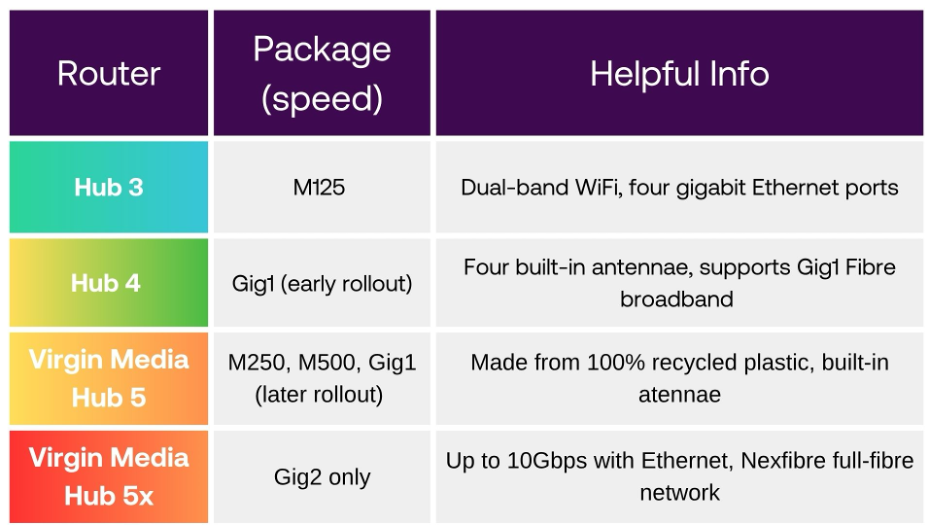
Hub 3: Offering dual-band WiFi and four gigabit Ethernet ports, the Hub 3 is an ideal broadband hub for any busy household. Whether you need a broadband connection for business calls, university work or catching up with loved ones, the Hub 3 is ready for everything you throw at it.
Hub 4: You can expect exceptional WiFi coverage in your homes thanks to the four built-in antennae. This Hub is ideal for those wanting to stream movies or play online games simultaneously.
Hub 5: Powered by WiFi 6, the Hub 5 is built to support some of our fastest download and upload speeds yet. It’s made from 100% recycled plastic, and is ideal for online gaming, 4K streaming, working from home, and so much more.
Hub 5x: Available to areas on our full-fibre network, the Hub 5x is ready to support the speeds of the future with our broadband technology latest and greatest technology yet.
Features of wireless routers
The most fundamental feature of routers is their ability to create a WiFi network. This allows you to connect your devices, like phones, laptops, and smart TVs, to the internet without using cables, allowing you to connect no matter where you are in your home.
Some of the other common features of routers include:
Modern routers often support dual-band or tri-band technology. A dual-band router broadcasts two signals — one at 2.4 GHz (which covers a wider area but is slower) and another at 5 GHz (which is faster but covers a smaller area). Tri-band routers add an extra 5 GHz signal to reduce congestion and improve performance when many devices are connected, helping keep your internet fast, even when multiple people are streaming or gaming at the same time.
Wireless routers come with built-in security features to protect your network from hackers and unauthorized access. Most routers use WPA3 encryption, which secures the data being sent and received over your network. Some routers also include firewalls and guest network options so you can give visitors internet access without exposing your main network.
Many modern routers offer parental controls, which allow you to manage what content your family can access online. You can set time limits, block certain websites, and monitor internet activity. This helps create a safer browsing experience for children and allows parents to control how much time they spend online.
Quality of Service (QoS) is a feature that allows you to prioritize certain types of internet traffic. For example, if you’re streaming a movie while someone else is downloading a large file, you can use QoS to make it, so stream is priotised over the file download, reducing the risk of buffering and lag, even when multiple devices are using the network.Quality of Service (QoS)
Modern routers often come with MU-MIMO technology, which allows the router to communicate with multiple devices at the same time. Without MU-MIMO, the router can only talk to one device at a time, switching back and forth between them quickly. MU-MIMO improves speed and reduces lag by letting the router send and receive data from several devices at once. This is especially helpful in households with many devices connected at the same time.
Some routers are designed to work with mesh WiFi networks, which use multiple devices to create a single, seamless WiFi network throughout your home. If you have WiFi dead spots or areas with weak signals, a mesh system can help by expanding coverage and improving signal strength. A router that supports mesh WiFi allows you to get consistent speeds in every room.
Where should you put your WiFi router?
The best place for your Wi-Fi router is in a central location in your home, away from walls, floors, and metal objects that could block the signal. It’s also important to keep it off the floor to help prevent your WiFi signal from being blocked.
Here are some of our top tips you should consider when it comes to choosing where to put your WiFi router:
1. Place It in a Central Location
To get the best Wi-Fi coverage, place your router in the center of your home. Wi-Fi signals spread out in all directions, so putting the router in the middle helps ensure that the signal reaches every room evenly. If you place it at one end of the house, the signal might be weak or unavailable on the other side. For strong and consistent coverage, try to position the router where it's equally close to the rooms where you use the internet most often.
2. Keep It Elevated
Routers work best when they’re placed on a higher surface like a shelf or a table, rather than on the floor. Wi-Fi signals travel better when they’re not blocked by furniture or walls. Placing the router higher helps the signal travel more freely, improving coverage and reducing weak spots.
3. Avoid Walls and Metal Objects
Thick walls, especially ones made of concrete or brick, can weaken Wi-Fi signals. Metal objects like filing cabinets, refrigerators, and even mirrors can reflect or block signals. To avoid interference, keep the router away from large metal objects and try to place it where the signal doesn’t have to pass through too many walls.
4. Keep It Away from Electronics
Devices like microwaves, cordless phones, and baby monitors can interfere with Wi-Fi signals because they operate on the same frequency (2.4 GHz). To avoid signal disruption, keep your router away from these kinds of electronics.
5. Position the Antennas Correctly
If your router has antennas, adjust them for better coverage. Pointing one antenna vertically and another horizontally can help the signal reach both floors and rooms more effectively. Proper antenna positioning helps maximize signal strength and reduces dead zones.
6. Try Not to Hide It
It’s tempting to hide the router behind a TV or inside a cabinet to keep it out of sight, but that can weaken the signal. Routers need open space to broadcast signals effectively. Keeping it out in the open helps improve performance and gives you a stronger connection.
Avoid hiding your router in a cupboard or behind furniture, as this can interfere with its performance. Make sure its antennas are unobstructed and pointed for maximum signal coverage. Discover more ways to boost your WiFi signal strength.
Setting up your Virgin Media Hub
Now that you have got your Virgin Media broadband Hub and know where best to place it in your home, it is time to think about setting it up to get connected. If you have selected an upgrade, your Hub will be sent to you in the post.
Once you have received your new broadband Hub, use these easy steps to set it up and get browsing:
Disconnect your existing Hub: If you have upgraded, you will need to unscrew the coaxial cable to disconnect your old Hub.
Connect the coaxial cable: Once you have removed your old Hub, simply connect the cable to your new Hub. Make sure you screw it on correctly to your new Hub with the provided spanner.
Switch the Hub on: Now that your Hub is connected, it is time to switch it on! Plug the power supply into the wall and you are good to go.
Upgrade to Virgin Media broadband
Sometimes, getting a new router or placing your current one in an optimal location won't be enough. If you're broadband speed is capped due with your broadband package, changing your router won't make it any faster.
You're better off upgrading to a faster, more reliable broadband package with a cutting-edge router. All of our broadband deals come with superfast Hub 3, Hub 4, or Hub 5 routers cabable of supporting all of the speeds we offer – from 125mbps to 1 gbps and beyond with gigabit broadband.
If you’re not sure what you can get, use our helpful broadband postcode checker to find all of the speeds available in your area.
Browse the Virgin Media range
Virgin Media services are only available in eligible Virgin Media network areas. All of the products on this page are subject to survey, network capacity and a credit check.
)
)
)
)
)