When to change Virgin Media Hub type
This article will help explain in what scenarios your Virgin Media Hub can be upgraded. If you decide a package change and corresponding Hub upgrade is right for you, you can make changes through your My Virgin Media account and see the top offers we have for you.
In the article
When am I eligible for a Virgin Media Hub upgrade?
This all depends on what Hub type you have currently. The model name of your Hub can be found on the Hub labels affixed to the base or rear of the unit.
Existing customers with these hub models aren't required to upgrade the unit as long as all is working well with your connectivity. However, if you are experiencing issues, please call our care number on 03454541111, where we can troubleshoot any issues you may be having and arrange to swap the Hub if needed.
For more information, visit our hub help page to explore our current offers and other hub types that are available when upgrading your package.
If you currently have a Hub 3, you’re eligible for a Hub upgrade if you order or upgrade to one of our Gig1 Fibre broadband packages.
Sign in to My Virgin Media to check your existing package and upgrade your service today.
To see the features and specifications of our latest Hubs, please visit our handy hub help page.
Sit tight, you have one of our latest Hubs capable of delivering Gigabit Fibre broadband speeds as well as fast and reliable Wi-Fi around your home.
If you're having any issues with your connectivity, please visit our broadband troubleshooting help page for advice on how to get your connection back up and running at its best.
When is it time for a Virgin Media package upgrade?
Here are some of the most common reasons why you may need to think about upgrading your package.
If you have a busy household with lots of people or generally have a large number of devices connected at any one time, it could result in slow speeds and poor device performance if there isn't enough bandwidth to go around. This means it could be time for an upgrade. Visit our hub help page to find our latest package deals that will get everyone back up to speed.
Here’s all you need to know about our broadband speeds
These estimated speeds apply to all new customers who buy our broadband services, and to existing customers who changed their broadband services, on or after February 28th 2019.
You can also check my internet speed. This test will let you know how your broadband is performing by measuring your download and upload speeds and give you your results in Megabits per second (Mbps). Alternatively, if you have a Hub 3 or later, download the free Virgin Media Connect App to run a super-intelligent WiFi home scan and see the speed to your device across the different rooms of your home and smooth out any speed related snags.
Older Hubs can struggle with a large number of devices, especially if lots of people in the home are using them all at the same time. If you are experiencing connectivity issues, try some of the steps outlined on our Wi-Fi help page or have a look at our device help page to troubleshoot some of the most common devices available.
Alternatively, visit our hub help page to find our latest package deals including Hub upgrades.
If you have an older router, fear not, as our Hubs 1,2 and 2ac come with WPA Wi-Fi security as standard. However, if you're looking to sure up your home network one step further, take a look at our Wi-Fi security help page for further tips on all things wireless security.
My Hub isn't working
Take a look at Troubleshooting the Virgin Media Hub for help.
If you’re still having issues, call the number in your QuickStart pack.
Upgrading to one of our Gigabit capable Hubs
New and existing customers will be given one of our Gigabit capable Hubs when choosing or upgrading to one of our Gigabit Fibre Broadband packages, so long as you don't have one of these Hubs already.
Take a look at our postcode checker to check the broadband speeds available in your area.
How to replace your Virgin Media Hub
It’s important to get everything set up in the right order for your new virgin media replacement hub.
So, follow these steps on how to disconnect, return and connect the new virgin media Hub.
Once the new Hub arrives, please plug it in within 5 days. After 5 days, your old Hub will stop working and you won’t be able to use your broadband until you plug in the new Hub
Switch the power off at the socket where the old Hub’s plugged in and unplug the power cable – keep these together.
Unplug the white connector cable and all other cables from the back of the Hub – make sure you don’t unplug the other end.
If it’s a little tough, use the spanner in the new QuickStart kit.
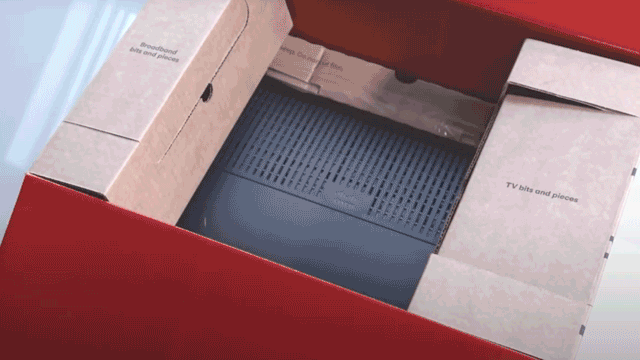
If you had a CollectPlus letter with your old kit, just follow the instructions on how to return it.
If you didn’t, we don’t need the kit back – but you can recycle it.
Push the white cable (from the old Hub) into the back of the new Hub.
If you had an Ethernet cable and/or a phone cable previously connected, plug those in too.
Connect the Hub’s new power cable with the blue label to the back of the Hub, and plug the other end into a wall socket.

Switch on the plug socket and make sure the Hub is switched on at the back.
As the Hub starts up, it will need to install the latest software, so leave it for about 30 minutes. The light is steady and white when it’s done.
Like the old hub, you’ll find the WiFi name and password on the bottom.
You can manage your WiFi with the Virgin Media Connect app too.
Tech specs for our latest Hubs
To learn more about what each of our different Hubs can offer, please visit our main Hub page for all the in-depth details , or see a quick summary of each of their tech specs below.
If I receive a new Virgin Media Hub, how long will it take to set-up?
Once you've followed the steps in the above 'How to replace your Virgin Media Hub' section, it should only take between 5 and 30 minutes for your Hub to register with our network and download the latest software available.
If you're just changing the speed of your package on the other hand and don't need new equipment, this should take effect within 24 hours of the order being processed.
FAQs
All of Virgin Media's Hubs 3, 4 and Hub 5 come with Intelligent WiFi as standard – self-optimising technology that adapts to whatever’s happening in your home to get fast, reliable WiFi to all your devices.
Hubs 4 and 5 on top of this are built to deliver our fastest download speeds of over 1Gbps for customers on our Gigabit Fibre Broadband packages.
If you're experiencing connectivity issues, it may or may not be the Hub itself that has a problem. In the first instance, check for loose connections in your home. Make sure the white cable is plugged firmly into the Hub and at the Virgin Media socket on the wall. If you’re using a splitter, make sure that’s firmly connected too.
If you're still struggling with connectivity, try rebooting the Hub. If that doesn't work, a full factory reset of the unit may help, but note if you’ve made any Wi-Fi settings changes like updating your WiFi password, you’ll need to do this again once the Hub has reset to factory settings.
If continuing to experience issues, please visit our service checker page to see if there is a wider issue.
Alternatively, our technical support team can carry out some further checks with you over the phone. Call on 150 from your Virgin Media home phone or mobile, or on 0345 454 1111 * from any phone.
Each Virgin Media customer can only have one Hub associated with their account at any one time. If you feel you are struggling with Wi-Fi connectivity in your home, visit our Wi-Fi Max help page to learn about how you can improve Wi-Fi speeds across every room of your home.